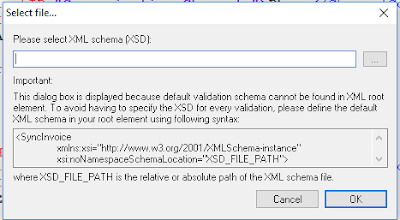- Add Plugin Manager to Notepad++ if it is not listed under "Plugins".
- Download the latest Notepad++ plugin manager from here.
- Extract the downloaded zip file.
- Import "PluginManager.dll" to Notepad++ ( Settings > Import > Import plugin(s) ) inside the plugin folder of the extracted folder.
- If it is not working, copy PluginManager.dll to plugins folder inside Notepad++ installed folder.

- Copy gpup.exe inside the plugin folder of the extracted folder to updater directory where Notepad++ installed.
- Now you will see "Plugin Manager" in Notepad++ (Plugins -> Plugin Manager)
- Then go to Plugins > Plugin Manager > Show Plugin Manager. Then select XML Tools plugin and click Install.
- Open XML document you want to validate and go to Plugins > XML Tools > Validate Now. Then, the following dialog will be open.
- Then select the relevant xsd file and click OK.
- If the validations are fine, you will receive following message.
- Else you will receive the following message with error reasons.
Thursday, August 30, 2018
Validate XML against XSD with Notepad++
Subscribe to:
Comments (Atom)