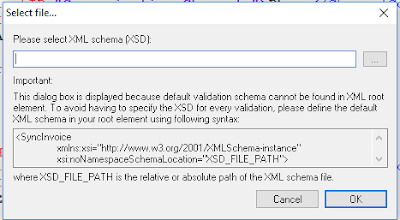1. SSH to remote server
ssh -i <PEM FILE> <REMOTE_USERNAME>@<REMOTE_IP>
ex: ssh -i ~/.ssh/admin-user.pem admin-user@10.10.15.20
2. Copy a Remote File to a Local System using the scp Command
scp -<REMOTE_USERNAME>@<REMOTE_IP>:<FULL_PATH_TO_REMOTE_FILE> <PATH_OF_LOCAL_SYSTEM>
ex: scp remote_username@10.10.0.2:/remote/file.txt /local/directory
3. Copy a File Between Two Remote Systems using the scp Command
scp <REMOTE1_USERNAME>@<REMOTE1_IP>:<FULL_PATH_TO_REMOTE1_FILE> <REMOTE2_USERNAME>@<REMOTE2_IP>:<FULL_PATH_TO_REMOTE2_FILE>
ex: scp user1@host1.com:/files/file.txt user2@host2.com:/files
4. Compress a folder
zip -r <ZIP_FILE_NAME> <FOLDER_NAME>ex: zip -r abc.zip abc
5. Extract a zip file
unzip -r <ZIP_FILE_NAME> <FOLDER_NAME>
ex: unzip file.zip -d destination_folder
Note: If unzip command is not installed in your system, you can use below command to install unzip.
sudo apt-get install unzip
6. Create a symlink
ln -s <PATH_TO_FILE> <PATH_TO_SYMLINK>
ex: ln -s /path/to/file /path/to/symlink
7 .Find all files containing specific text
grep -rnw '<PATH_TO_FOLDER>' -e '<PATTERN>'
ex: grep -rnw '/path/to/somewhere/' -e 'pattern'
Note:
- -r or -R is recursive
- -n is line number,
- -w stands for match the whole word.
8. Replace a string in multiple files
sed -i 's/<OLD_WORD>/<NEW_WORD>/g' *
ex : sed -i 's/foo/bar/g' *
In here, occurrences of "foo" will be replaced with "bar".sed -i 's/<OLD_WORD>/<NEW_WORD>/g' *
ex : sed -i 's/foo/bar/g' *
Note: Before replace, go to the specific folder using "cd" command.
- cd /path/to/your/folder